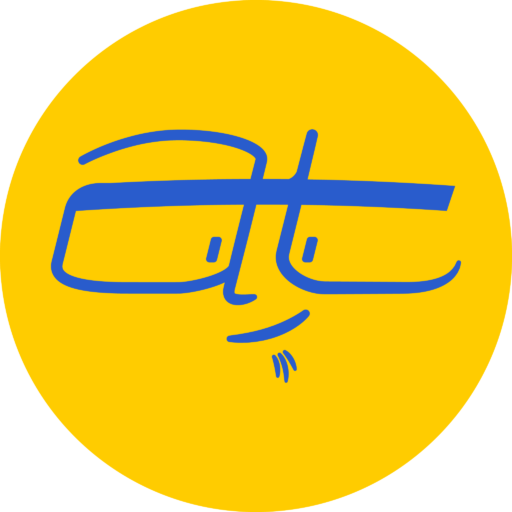If you own, manage or even just posts to a WordPress site, there’s useful information you can quickly find by looking at Theme Details.
Why is this important?
Finding details about a theme can help you:
- Read how a theme works
- See a preview of how a theme looks
- Provide you with links to forums or documentation
To get to theme details,
- Log into your WordPress site.
- Use the left navigation menu to get to Appearance > Themes
At first, you should see thumbnails of your installed themes, with your current theme being marked as “Active”. If you hover over any of the themes, you should see a “Theme Details” button. Click on the Theme Details button and you’ll get to some useful information for a theme.
What’s included in Theme Details
Preview thumbnail
This usually shows what a homepage using this theme would look like. This is your first clue as to whether you’ll want to use this theme or not.
Version and Developer information
You’ll usually see a version number and a link back to the developer’s website, which should have documentation on how to use the theme. See WordPress’ Twenty Sixteen theme documentation for a good example of what to look for.
Description
This describes what the theme does and who it’s intended for. If you’re looking for an e-commerce theme, look for that in the description.
Tags
These sometimes help with describing a theme, but sometimes a theme will have abundance of irrelevant tags (‘one-column’, ‘two-column’).
By the way, you can see theme details if you’re trying to add new themes. From the Themes page, click Add New, then hover over any of the theme thumbnails to see a Details & Preview button.
You’ll see most of the same information as you would with a previously installed theme, but the theme details will be on the side of the screen.
What to look for
If you’re curious about your current theme, or looking for a new one, here are some things to look for:
- Look for a theme that has a good preview thumbnail showing a homepage. Thumbnails that just have brand logos or icons aren’t very helpful.
- Check the theme’s for good documentation that you can understand. Sometimes this takes a little hunting. For example, WordPress.org has good documentation for its themes, but you have to search for the themes to find it.
- Know that a version number like 1.0.0 may show a theme that hasn’t had all the bugs worked out of it, or it might mean a theme that’s no longer actively developed.
Hope that helps. Please let me know any other questions you might have about WordPress or themes in the Comments section below.