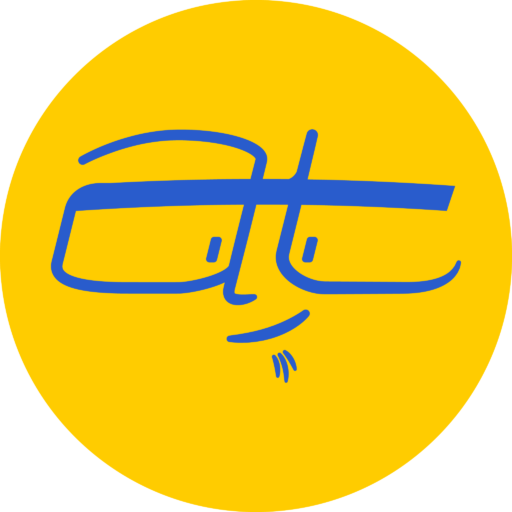An inside look at how I use Todoist for breaking quarterly projects into weekly and daily tasks.
So far I’ve explained why I’m running a freelance business using 15 hours per week. I’ve also explained how I plan long-term goals and break them up into quarterly projects. I’ve also briefly addressed the importance of splitting time across Serving, Creating, Marketing and Learning.
Today I’m going to explain how I break those quarterly projects into weekly tasks using Todoist.
First, thanks to Trent Erwin from Unsplash for the photo.
What is Todoist?
Todoist is a task management application, similar to Apple Reminders, Google Tasks, etc. If you want to learn how I use Todoist in a broader scope, read Tim Challies’ “Do More Better” which is a great book. I’ve been following the methods he describes in his book, originally using Apple Reminders, but switching with Todoist Premium because of the better organizational functionality.
Rather than philosophize about the principles of task management, I’m going to jump right into how I use Todoist.
Setting Todoist up
Labels
First, I have four labels set up with different colors:
- Serving: These are tasks that deal with individual clients, such as motion graphics for a specific client.
- Creating: Tasks involving the creation of products that I sell, such as selling stock photos on Adobe Stock.
- Marketing: Tasks involving marketing to people to get more business, such as content marketing.
- Learning: Tasks involving learning skills and principles to serve better, such as a Lynda.com course on magazine design or a Platform University course on email marketing.
Labels are similar to tags in applications like Evernote, in that you click on it and can see a list of everything associated with that particular label. I also have a label called WaitingFor, which is use for tasks that I need to complete, but where I’m waiting for someone.
Projects
For each client or project, I then create a project in Todoist. Each project houses all the tasks related to that client, organized by date or priority.
Copying from my planner to task management
I explained earlier how I’ve been using a spreadsheet application to map out long-term goals into quarters or 12-week blocks. Once I get them into 12-week blocks, I can then put them into Todoist.
The key is focusing on one quarter or 12-week period at a time, and not adding anything beyond that. Anything outside the scope of this quarter remains in the long-term planner.
But wait! Won’t I forget what I’m doing? If you read “Do More Better”, Challies explains a comprehensive review process that he follows every day and every week, which triggers reviewing my long-term goals on a weekly basis. But they aren’t constantly in my face and overwhelming me. Instead, I can just focus on what’s important for now.
How I schedule my tasks in Todoist
Once I’ve got my quarterly tasks copied from my long-term planner into Todoist, I can then schedule them accordingly. I set the due date for each task based on what’s in my long-term planner.
When do I work on these tasks? Rather than just working on tasks randomly, I like to work in blocks of time broken up into Serving, Creating, Marketing and Learning. That’s where having those labels come in handy.
Next week, I’ll explain how I use a prototype or ideal week in Apple Numbers to schedule the completion of my tasks.
Additional resources
Pretty much all of the great ideas I described above came from these resources:
- Tim Challies’ “Do More Better”
- Matt Perman’s “What’s Best Next”
- 48 Days Eagles Community
- Marianne Renner
What do you use for task management? Please let me know in the comments below.